Why am I not seeing all my Ram Memory?
05 Oct, 2015
Share this article

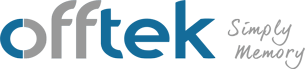
 German
German
 Spanish
Spanish
 French
French
 Italian
Italian
ddr5
ddr4
Lifetime Warranty
100% Compatibility Guarantee
Rated Excellent
Worldwide Delivery
Free Technical Support
Secure Payment
Lifetime Warranty
100% Compatibility Guarantee
Rated Excellent
Worldwide Delivery
Free Technical Support
Secure Payment
Lifetime Warranty
100% Compatibility Guarantee
Rated Excellent
Worldwide Delivery
Free Technical Support
Secure Payment
Lifetime Warranty
100% Compatibility Guarantee
Rated Excellent
Worldwide Delivery
Free Technical Support
Secure Payment
Lifetime Warranty
100% Compatibility Guarantee
Rated Excellent
Worldwide Delivery
Free Technical Support
Secure Payment
Lifetime Warranty
100% Compatibility Guarantee
Rated Excellent
Worldwide Delivery
Free Technical Support
Secure Payment
Lifetime Warranty
100% Compatibility Guarantee
Rated Excellent
Worldwide Delivery
Free Technical Support
Secure Payment
Lifetime Warranty
100% Compatibility Guarantee
Rated Excellent
Worldwide Delivery
Free Technical Support
Secure Payment
Lifetime Warranty
100% Compatibility Guarantee
Rated Excellent
Worldwide Delivery
Free Technical Support
Secure Payment
Lifetime Warranty
100% Compatibility Guarantee
Rated Excellent
Worldwide Delivery
Free Technical Support
Secure Payment
Lifetime Warranty
100% Compatibility Guarantee
Rated Excellent
Worldwide Delivery
Free Technical Support
Secure Payment
Lifetime Warranty
100% Compatibility Guarantee
Rated Excellent
Worldwide Delivery
Free Technical Support
Secure Payment
Lifetime Warranty
100% Compatibility Guarantee
Rated Excellent
Worldwide Delivery
Free Technical Support
Secure Payment
Lifetime Warranty
100% Compatibility Guarantee
Rated Excellent
Worldwide Delivery
Free Technical Support
Secure Payment
Check out our user-friendly system scanner!
Start my free scan!Lifetime Warranty
100% Compatibility Guarantee
Rated Excellent
Worldwide Delivery
Free Technical Support
Secure Payment
Lifetime Warranty
100% Compatibility Guarantee
Rated Excellent
Worldwide Delivery
Free Technical Support
Secure Payment
Lifetime Warranty
100% Compatibility Guarantee
Rated Excellent
Worldwide Delivery
Free Technical Support
Secure Payment
Lifetime Warranty
100% Compatibility Guarantee
Rated Excellent
Worldwide Delivery
Free Technical Support
Secure Payment
Lifetime Warranty
100% Compatibility Guarantee
Rated Excellent
Worldwide Delivery
Free Technical Support
Secure Payment
Continue Shopping
Your cart is empty
If you are running Windows 7 or Windows 8, you may notice your computer has less "usable" random access memory (RAM) than "installed" RAM. If you installed 16GB, for instance, your computer may only be using 13 or 14GB. So, where is the remaining memory going? And how can you optimize your computer to use the maximum amount of memory possible?
Random access memory plays an important role in the function and overall performance of PCs. It's designed to store bits of data so the computer can access them with greater ease, eliminating the need to read from the hard drive (which takes longer, FYI). The "usable" RAM is essentially how much RAM your computer can use at any given time, whereas the "installed" amount is how much RAM the computer detects in its motherboard.
One possible reason why your computer is showing less usable RAM than installed RAM is because the chips weren't installed correctly. Take a minute to re-insert the RAM chips. While keeping yourself grounded, open your computer's case, remove the RAM chips, and insert them back into place, making sure you hear the "click" sound as they click into place.
Another common reason why some computers show less usable RAM than installed RAM is because the total amount is limited by the motherboard. If your motherboard only supports 8GB of RAM, you won't be able to install, and use, any amount greater than 8GB. Check your motherboard's specifications to determine its memory capacity.
All motherboards are equipped with a BIOS panel. In the event that the hard drive fails, you can start up your computer from the BIOS to install a new hard drive or wipe the existing, malfunctioning hard drive. Be warned, though, messing around with the BIOS settings may restrict the amount of memory that's usable by your computer.