Installed vs Usable Memory: What's The Difference?
20 Nov, 2014
Share this article

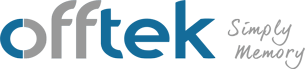
 German
German
 Spanish
Spanish
 French
French
 Italian
Italian
ddr5
ddr4
Lifetime Warranty
100% Compatibility Guarantee
Rated Excellent
Worldwide Delivery
Free Technical Support
Secure Payment
Lifetime Warranty
100% Compatibility Guarantee
Rated Excellent
Worldwide Delivery
Free Technical Support
Secure Payment
Lifetime Warranty
100% Compatibility Guarantee
Rated Excellent
Worldwide Delivery
Free Technical Support
Secure Payment
Lifetime Warranty
100% Compatibility Guarantee
Rated Excellent
Worldwide Delivery
Free Technical Support
Secure Payment
Lifetime Warranty
100% Compatibility Guarantee
Rated Excellent
Worldwide Delivery
Free Technical Support
Secure Payment
Lifetime Warranty
100% Compatibility Guarantee
Rated Excellent
Worldwide Delivery
Free Technical Support
Secure Payment
Lifetime Warranty
100% Compatibility Guarantee
Rated Excellent
Worldwide Delivery
Free Technical Support
Secure Payment
Lifetime Warranty
100% Compatibility Guarantee
Rated Excellent
Worldwide Delivery
Free Technical Support
Secure Payment
Lifetime Warranty
100% Compatibility Guarantee
Rated Excellent
Worldwide Delivery
Free Technical Support
Secure Payment
Lifetime Warranty
100% Compatibility Guarantee
Rated Excellent
Worldwide Delivery
Free Technical Support
Secure Payment
Lifetime Warranty
100% Compatibility Guarantee
Rated Excellent
Worldwide Delivery
Free Technical Support
Secure Payment
Lifetime Warranty
100% Compatibility Guarantee
Rated Excellent
Worldwide Delivery
Free Technical Support
Secure Payment
Lifetime Warranty
100% Compatibility Guarantee
Rated Excellent
Worldwide Delivery
Free Technical Support
Secure Payment
Lifetime Warranty
100% Compatibility Guarantee
Rated Excellent
Worldwide Delivery
Free Technical Support
Secure Payment
Check out our user-friendly system scanner!
Start my free scan!Lifetime Warranty
100% Compatibility Guarantee
Rated Excellent
Worldwide Delivery
Free Technical Support
Secure Payment
Lifetime Warranty
100% Compatibility Guarantee
Rated Excellent
Worldwide Delivery
Free Technical Support
Secure Payment
Lifetime Warranty
100% Compatibility Guarantee
Rated Excellent
Worldwide Delivery
Free Technical Support
Secure Payment
Lifetime Warranty
100% Compatibility Guarantee
Rated Excellent
Worldwide Delivery
Free Technical Support
Secure Payment
Lifetime Warranty
100% Compatibility Guarantee
Rated Excellent
Worldwide Delivery
Free Technical Support
Secure Payment
Continue Shopping
Your cart is empty
The next time you log on to your PC, check out your system settings under the Windows Control Panel. Notice how there are two different memory readings? Windows displays both the "installed" and "usable" RAM, allowing users to see exactly how much memory their PC is utilizing. So, what’s the difference between installed and usable memory?
You will typically see a slightly lower amount of usable memory than what is actually installed in your PC. This is completely normal and should not be a cause for concern. For example, if you have 6 GB of RAM installed, Windows may show 5.46 GB of usable RAM. This small difference is due to what is known as "hardware reserved" memory. Certain computer components, such as video/graphics cards, use hardware reserved memory, thereby reducing the actual usable RAM.
According to Microsoft, the difference between installed and usable RAM depends on the following factors:
In some cases, the operating system may limit a computer’s total amount of usable memory. For example, 32-bit versions of Windows are generally unable to use more than 3.12 gigabytes (GB). Regardless of how much memory is installed, the system will only read a maximum of 3.12 GB as usable. However, 64-bit versions of Windows can utilize significantly more memory.
In certain cases, the difference between installed and usable RAM is unusually large. Returning to the example above, a PC with 6 GB of installed memory should not show only 2 or 3 GB of usable memory. This is a clear indication of an underlying problem, and failing to address it could result in significantly reduced performance.
The first step to increasing your computer’s usable memory is to remove the RAM sticks and reseat them in their slots. Reinstalling the memory is often a quick fix for this issue.
If that does not work, check your Windows settings to determine if a maximum memory limit is specified. In Windows 7, follow these steps:
As mentioned earlier, the system BIOS may also be a cause of lower-than-expected usable memory. If you have an older computer, check online for a BIOS update. Most BIOS manufacturers provide download links to the latest versions of their firmware.