5 ways To Free Up RAM on Your PC
03 Dec, 2014
Share this article

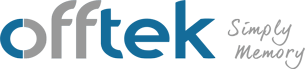
 German
German
 Spanish
Spanish
 French
French
 Italian
Italian
ddr5
ddr4
Lifetime Warranty
100% Compatibility Guarantee
Rated Excellent
Worldwide Delivery
Free Technical Support
Secure Payment
Lifetime Warranty
100% Compatibility Guarantee
Rated Excellent
Worldwide Delivery
Free Technical Support
Secure Payment
Lifetime Warranty
100% Compatibility Guarantee
Rated Excellent
Worldwide Delivery
Free Technical Support
Secure Payment
Lifetime Warranty
100% Compatibility Guarantee
Rated Excellent
Worldwide Delivery
Free Technical Support
Secure Payment
Lifetime Warranty
100% Compatibility Guarantee
Rated Excellent
Worldwide Delivery
Free Technical Support
Secure Payment
Lifetime Warranty
100% Compatibility Guarantee
Rated Excellent
Worldwide Delivery
Free Technical Support
Secure Payment
Lifetime Warranty
100% Compatibility Guarantee
Rated Excellent
Worldwide Delivery
Free Technical Support
Secure Payment
Lifetime Warranty
100% Compatibility Guarantee
Rated Excellent
Worldwide Delivery
Free Technical Support
Secure Payment
Lifetime Warranty
100% Compatibility Guarantee
Rated Excellent
Worldwide Delivery
Free Technical Support
Secure Payment
Lifetime Warranty
100% Compatibility Guarantee
Rated Excellent
Worldwide Delivery
Free Technical Support
Secure Payment
Lifetime Warranty
100% Compatibility Guarantee
Rated Excellent
Worldwide Delivery
Free Technical Support
Secure Payment
Lifetime Warranty
100% Compatibility Guarantee
Rated Excellent
Worldwide Delivery
Free Technical Support
Secure Payment
Lifetime Warranty
100% Compatibility Guarantee
Rated Excellent
Worldwide Delivery
Free Technical Support
Secure Payment
Lifetime Warranty
100% Compatibility Guarantee
Rated Excellent
Worldwide Delivery
Free Technical Support
Secure Payment
Check out our user-friendly system scanner!
Start my free scan!Lifetime Warranty
100% Compatibility Guarantee
Rated Excellent
Worldwide Delivery
Free Technical Support
Secure Payment
Lifetime Warranty
100% Compatibility Guarantee
Rated Excellent
Worldwide Delivery
Free Technical Support
Secure Payment
Lifetime Warranty
100% Compatibility Guarantee
Rated Excellent
Worldwide Delivery
Free Technical Support
Secure Payment
Lifetime Warranty
100% Compatibility Guarantee
Rated Excellent
Worldwide Delivery
Free Technical Support
Secure Payment
Lifetime Warranty
100% Compatibility Guarantee
Rated Excellent
Worldwide Delivery
Free Technical Support
Secure Payment
Continue Shopping
Your cart is empty
When was the last time you cleaned up your computer's startup programs? Many programs are set to launch on startup by default, which subsequently consumes valuable system resources (RAM included). You can add or remove startup programs within Windows by running msconfig.exe. Go through the list and disable startup on any unnecessary programs. This won't uninstall them from your computer, but it will prevent them from automatically running each time your computer boots up.
We discussed this in a previous post, but it's worth mentioning again that hardware components, such as advanced video cards, use RAM. They don't use it in the typical manner, however, but instead a certain amount of memory is allocated for the respective hardware. So even if you have 8GB of memory installed, your operating system may only show 7GB of usable RAM – the other 1GB is allocated for the BIOS and hardware components. Removing these components will free up the RAM that was previously allocated for its use.
A third way to free up RAM is to minimise programmes and apps. It's not uncommon for the average user to have over a dozen different programmes running simultaneously, each of which consumes RAM and other system resources. Minimising programmes that aren't being used, however, will reduce their consumption of resources. Minimized programmes will still consume some memory, but it's not nearly as much as a fully open programme.
You can check to see which programmes are consuming the most memory by using Windows Task Manager. To access Task Manager, search for "Task Manager" after clicking start, or you can click Ctrl+Alt+Del. Once open, click on "Memory" to sort the open processes based on their memory consumption. If you notice any unnecessary processes using a large amount of memory, right click and choose "End task" to stop them. Be warned, though, manually killing certain processes can result in errors.
Okay, this isn't technically going to free up extra memory on your computer, but installing more RAM can improve its performance. Check the specifications of your motherboard and operating system to determine exactly how much RAM it supports. Some people assume that processor speed holds the greatest weight in a computer's performance, but it's often RAM that makes the most difference.