Flash cards/Card Reader Questions
To fix the problem, use a card reader to reformat the card using the DOS 16bit FAT. Remember to have downloaded any images you wish to keep before hand, as this will destroy all data saved on the card.
SD Cards have some technological advancements over MMC. These include the addition of cryptographic security protection for copyrighted data and a 4X increase in data transfer rates. To help support higher-density capacities, SD cards are slightly thicker than the original MMC cards. This means that most devices designed to support SD are also backward compatible to MMC cards, but devices designed only for MMC will not support SD. To confirm compatibility please see our 'Configurator' which can be accessed from the home page of our website.
Type I are 3.3mm and Type II are 5mm.
Both cards use the same connector and so Type I can be used in a Type II socket but not the other way round.
CompactFlash (43W x 36H x 3.3D (mm)) is a NAND based flash memory storage device. CompactFlash does not require a battery to retain data. The cards have a 50 pin interface and comply with the PC Card ATA specification.
CompactFlash cards are solid-state hard disks, rugged, reliable and used in a variety of applications including PDA's, digital cameras and notebooks. The cards are made to operate with dual voltages (3.3 & 5V).
Minimum Sustained Write Speed (1X = 150KB/sec)
If your PC/MAC is not showing both partitions then there could be one of two things wrong :-
or
- Format the USB Flash Drive (UFD) as a FAT file system in Win98SE.
- Create a directory in /mnt called "flash".
- Mount -a -t msdos /dev/sda1 /mnt/flash. Linux recognizes UFD as a SCSI device; therefore, you should see it listed as "/dev/sda", "sdb", etc.
If you have put a password on the device, then you cannot access the USB Flash Drive without the password. You will not be allowed to format, or do anything with it.
You will need to use the same software to apply the password to unlock the USB Flash Drive and gain access to the device again.
When this device is used with the Security Application the larger partition will become the PRIVATE area and can only be accessed using the Security Application and the smaller partition will be the PUBLIC area which can be accessed at all times.
Be warned that if you enter the password incorrectly six times it will format the USB Flash Drive and will wipe it clean. You will NOT be able to recover the data.
Need to confirm your memory specs or buy in bulk?
For questions, reach out to our skilled Memory Specialists through any listed method for immediate and effective solutions.
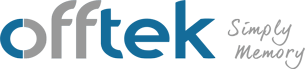
 German
German
 Spanish
Spanish
 French
French
 Italian
Italian




 EN
EN


