3 Easy Ways To Speed Up a Slow PC
17 Jun, 2015
Share this article

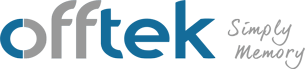
 German
German
 Spanish
Spanish
 French
French
 Italian
Italian
ddr5
ddr4
Lifetime Warranty
100% Compatibility Guarantee
Rated Excellent
Worldwide Delivery
Free Technical Support
Secure Payment
Lifetime Warranty
100% Compatibility Guarantee
Rated Excellent
Worldwide Delivery
Free Technical Support
Secure Payment
Lifetime Warranty
100% Compatibility Guarantee
Rated Excellent
Worldwide Delivery
Free Technical Support
Secure Payment
Lifetime Warranty
100% Compatibility Guarantee
Rated Excellent
Worldwide Delivery
Free Technical Support
Secure Payment
Lifetime Warranty
100% Compatibility Guarantee
Rated Excellent
Worldwide Delivery
Free Technical Support
Secure Payment
Lifetime Warranty
100% Compatibility Guarantee
Rated Excellent
Worldwide Delivery
Free Technical Support
Secure Payment
Lifetime Warranty
100% Compatibility Guarantee
Rated Excellent
Worldwide Delivery
Free Technical Support
Secure Payment
Lifetime Warranty
100% Compatibility Guarantee
Rated Excellent
Worldwide Delivery
Free Technical Support
Secure Payment
Lifetime Warranty
100% Compatibility Guarantee
Rated Excellent
Worldwide Delivery
Free Technical Support
Secure Payment
Lifetime Warranty
100% Compatibility Guarantee
Rated Excellent
Worldwide Delivery
Free Technical Support
Secure Payment
Lifetime Warranty
100% Compatibility Guarantee
Rated Excellent
Worldwide Delivery
Free Technical Support
Secure Payment
Lifetime Warranty
100% Compatibility Guarantee
Rated Excellent
Worldwide Delivery
Free Technical Support
Secure Payment
Lifetime Warranty
100% Compatibility Guarantee
Rated Excellent
Worldwide Delivery
Free Technical Support
Secure Payment
Lifetime Warranty
100% Compatibility Guarantee
Rated Excellent
Worldwide Delivery
Free Technical Support
Secure Payment
Check out our user-friendly system scanner!
Start my free scan!Lifetime Warranty
100% Compatibility Guarantee
Rated Excellent
Worldwide Delivery
Free Technical Support
Secure Payment
Lifetime Warranty
100% Compatibility Guarantee
Rated Excellent
Worldwide Delivery
Free Technical Support
Secure Payment
Lifetime Warranty
100% Compatibility Guarantee
Rated Excellent
Worldwide Delivery
Free Technical Support
Secure Payment
Lifetime Warranty
100% Compatibility Guarantee
Rated Excellent
Worldwide Delivery
Free Technical Support
Secure Payment
Lifetime Warranty
100% Compatibility Guarantee
Rated Excellent
Worldwide Delivery
Free Technical Support
Secure Payment
Continue Shopping
Your cart is empty
Don't you hate waiting ages for a program to load? Whether you're creating a Word document, writing an email, using a graphics editing program, or just browsing a website, it's hard to get much work accomplished on a slow computer.
One of the easiest ways to speed up a slow PC is to reduce the number of programs that automatically launch when you boot your computer. For Windows 7 users, click the Start button, search for System Configuration, and click the Startup tab. Here you'll be able to specify which programs are launched when your computer boots and which ones aren't. Remember, some of these programs are essential, so only disable the ones you are familiar with.
Windows 8 users can modify their startup programs by accessing the Task Manager (Ctrl+Alt+Del) and choosing the Startup tab.
Old mechanical SATA hard drives are going the way of the dinosaurs, and for good reason: newer, solid-state drives (SSD) offer a superior level of speed. If your PC is still using an old mechanical drive, consider upgrading to an SSD. I know some people are hesitant to perform hardware upgrades, but it's actually quite easy. You simply transfer your current hard drive's data to the SSD via cloning software and a data-transfer cable, open up your PC's case and replace the drive. Voila! Your files and data will remain intact but you'll have significantly faster loading times.
You can never have too much memory – well, most computers have a technical limit, but you get the idea. Find out how much random access memory (RAM) your motherboard is capable of holding and add more. Nearly every program uses RAM in some way, storing small amounts of data here so it doesn't have to "find it" on the hard drive each time you access the program.
How do you know if low/poor-quality RAM is bogging down your PC? The next time your computer begins to run slow, open the Windows Task Manager and select the Processes tab. This will reveal the percentage of CPU, RAM and Disk your PC is using at the time. If you are using 70% or more of your available RAM, then it's probably time for an upgrade.
These are just a few simple ways to speed up a slow PC. If you're still having trouble, you can always do a factory reset, but this should only be used as a last resort.
Find your correct memory upgrade at Offtek